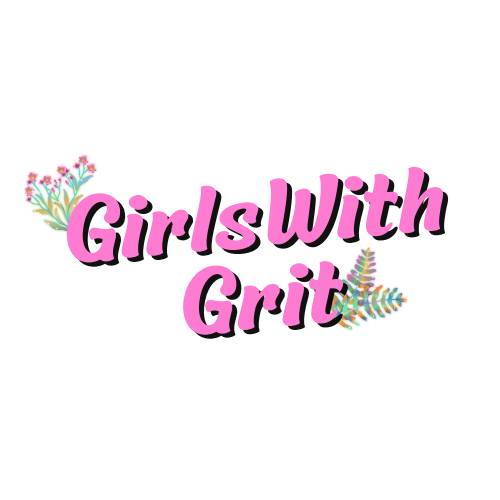In the dynamic world of digital design and crafting, Silhouette Studio stands out as a versatile and powerful tool. Whether you’re a seasoned designer or a crafting enthusiast, mastering shortcuts can significantly enhance your workflow. In this exploration, we delve into the top 5 favorite Silhouette Studio shortcuts that have become indispensable for users seeking efficiency, precision, and creativity.
Contents
1. Group and Ungroup (Ctrl + G / Ctrl + U)
At the pinnacle of our list is the Group and Ungroup shortcut, a keystroke combination (Ctrl + G to group and Ctrl + U to ungroup) that effortlessly streamlines the design process. By grouping elements, users can manipulate complex designs as single entities, facilitating easy resizing, repositioning, and editing. Conversely, the Ungroup command swiftly breaks down designs into individual components, allowing for detailed adjustments and customization. This shortcut is a cornerstone for achieving design cohesion and flexibility.
2. Duplicate (Ctrl + D)
In the realm of efficiency, the Duplicate shortcut (Ctrl + D) emerges as a silent hero. Instead of manually copying and pasting elements, the Duplicate command replicates selected objects with a simple key press. This shortcut is invaluable for creating symmetrical designs, generating duplicates for intricate patterns, or experimenting with variations without disrupting the original layout. With Ctrl + D at your fingertips, the design iteration process becomes seamless and time-effective.
3. Send to Back / Bring to Front (Ctrl + B / Ctrl + F)
Achieving layering precision is a breeze with the Send to Back (Ctrl + B) and Bring to Front (Ctrl + F) shortcuts. These commands allow users to manipulate the stacking order of design elements effortlessly. Whether you’re fine-tuning the arrangement of text and images or creating multi-layered projects, these shortcuts provide swift control over the visual hierarchy. Navigating complex designs becomes intuitive, ensuring that every layer is perfectly positioned to bring your vision to life.
4. Weld (Ctrl + E)
For users seeking a seamless fusion of shapes and text, the Weld shortcut (Ctrl + E) is a game-changer. This command transforms overlapping elements into a single, unified shape, eliminating unwanted cut lines and creating a polished, professional finish. Whether you’re crafting intricate logos, custom fonts, or decorative elements, Weld ensures a clean and cohesive design. With Ctrl + E, Silhouette Studio becomes a virtual welding workshop, seamlessly merging your creative components into a harmonious whole.
5. Zoom In / Zoom Out (Ctrl + “+” / Ctrl + “-“)
Navigating intricate designs demands precision, and the Zoom In (Ctrl + “+”) and Zoom Out (Ctrl + “-“) shortcuts are essential tools for achieving it. These commands provide a quick and responsive way to magnify or reduce the view, allowing users to scrutinize details or gain a comprehensive overview of their projects. Whether you’re working on fine details or examining the overall composition, the Zoom In and Zoom Out shortcuts ensure that your design remains under your watchful eye at every scale.
Incorporating Shortcuts into Your Workflow
Efficiency in design is not solely about speed but also about achieving the desired results with precision and ease. Integrating these top 5 Silhouette Studio shortcuts into your workflow can significantly enhance your design experience. Whether you’re a novice or an experienced designer, mastering these keystroke combinations opens up new possibilities for creativity and allows you to navigate Silhouette Studio with confidence.
Conclusion
In the ever-evolving landscape of digital design, the role of shortcuts cannot be overstated. Silhouette Studio’s intuitive shortcuts empower users to navigate the complexities of design with finesse, making the creative process more enjoyable and efficient. By incorporating these top 5 favorites into your repertoire, you’re not just saving time; you’re unlocking the full potential of Silhouette Studio, transforming your designs from concepts to masterpieces with a few keystrokes.